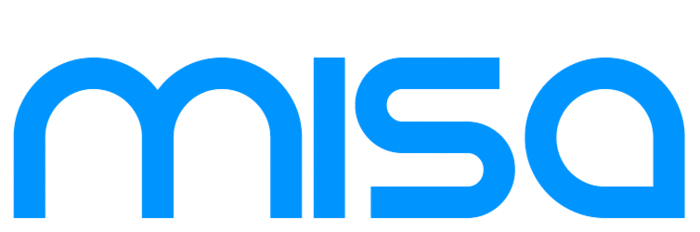Firmware Update v1.1
Firmware Update v1.1
This is the release of firmware update v1.1. This update improves the sensitivity of the neck sensors. To install the update, a Windows operating system is required. For Mac, see below. Please follow these instructions:
- Download the firmware update here: firmware_update_v1.1.zip and unzip the contents.
- Turn on the Misa Tri-bass (ensure the blue USB cable is NOT connected).
- Now connect the blue USB cable (plug marked #2) to your computer. Windows may install some drivers automatically.
- Connect the other end of the blue USB cable to the Tri-bass.
- Once you can see the blue screen on the Tri-bass touchpad, run the "install.bat" file.
- A "New Connection" window will appear. Select the "Serial" option and press OK.
- Once the transfer is complete, wait 30 seconds. Disconnect the blue USB cable.
Note: Do not turn on the Misa Tri-bass while the blue USB cable is connected to it. Doing this starts a different programming mode that is not relevant to this update. If you accidentally start this mode, then it may appear as though the Misa Tri-bass is unresponsive, stuck at the logo screen, or "off". To fix this:
- Disconnect the power cable and the USB cable.
- Unscrew the small black cover on the back of the Misa Tri-bass.
- See the battery plug? It has a red and black wire and a white connector. Disconnect it from the board for about 10 seconds.
- Reconnect it and re-assemble.
Restore / Reset Firmware
If you want to go back to the original firmware version, run the "revert.bat" file included in the firmware update package described above.
Using a Mac to Install the Firmware
The simplest way to install this firmware update with a Mac is by using Parallels or VMWare Fusion with the Windows version of the firmware updater.